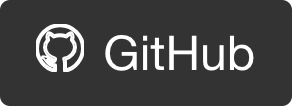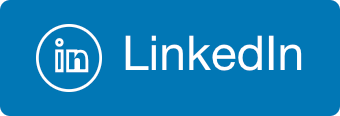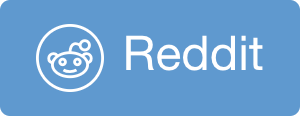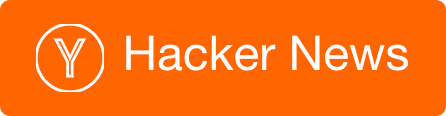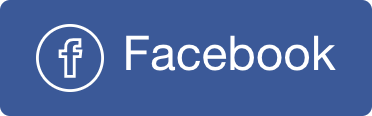Importing multilingual contacts in MacOS Contacts app
I needed to move my contacts from Outlook.com to iCloud.
Export the data
In Outlook.com, you can export your contacts, but only to CSV. Not the best format for inter-operability. But this is what we got.
Attempt 1 - Import CSV
I have found that the MacOS “Contacts” app has a customizable import feature. You can load the csv, and map fields into contact cards. That sounds promising! but:
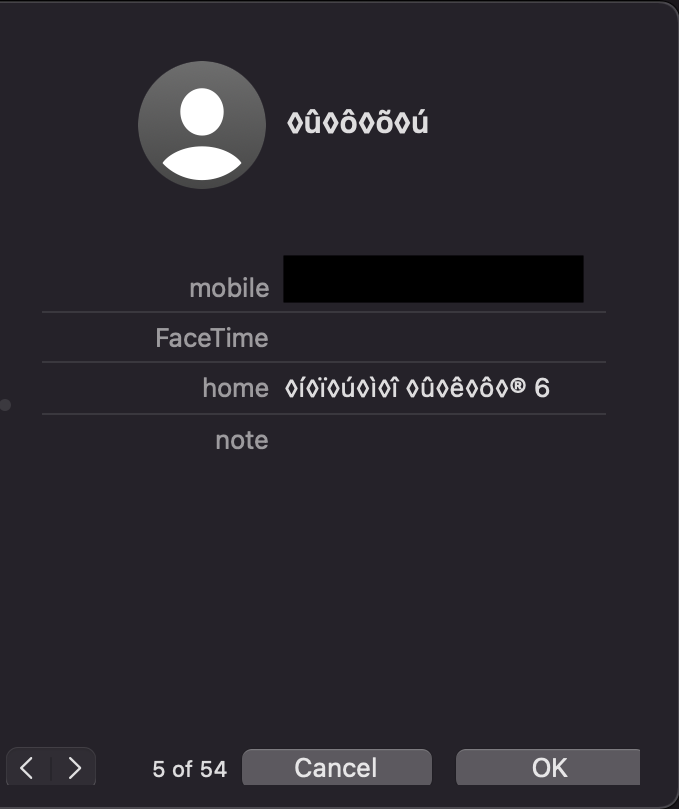
As you can see there’s something wrong with encoding. I have some Hebrew text in my contacts, which got messed up in translation.
My initial suspicion was the origin file encoding, but the CSV is using UTF-8 which is supposed to be good:
❯ file -I contacts.csv
contacts.csv: application/csv; charset=utf-8
CSV to VCF
VCF (vCard) is the common format for contact information management and exchange. Maybe the contacts app will like it better.
I started by searching for tools to do the conversion, and I did find some, but didn’t trust them with my contacts data, so I looked for an open source script. I did find a few ones, but they either didn’t work for me or was too complicated so I figured it would be easier to write my own 🤓.
I used AWK to scan the csv, and manually mapped the fields. Here’s the result:
Attempt 2 - Import VCF
I took the converted contacts, in VCF format, and tried to load it - Again same issue with the gibberish. I verified that the VCF file is UTF-8 as well, which is what VCF should be, and so I figured it’s a problem with the Contacts app.
❯ file -I contacts.vcf
contacts.vcf: text/plain; charset=utf-8
Confusing UI
I took a quick look at the Contacts app’s preferences, and saw this:
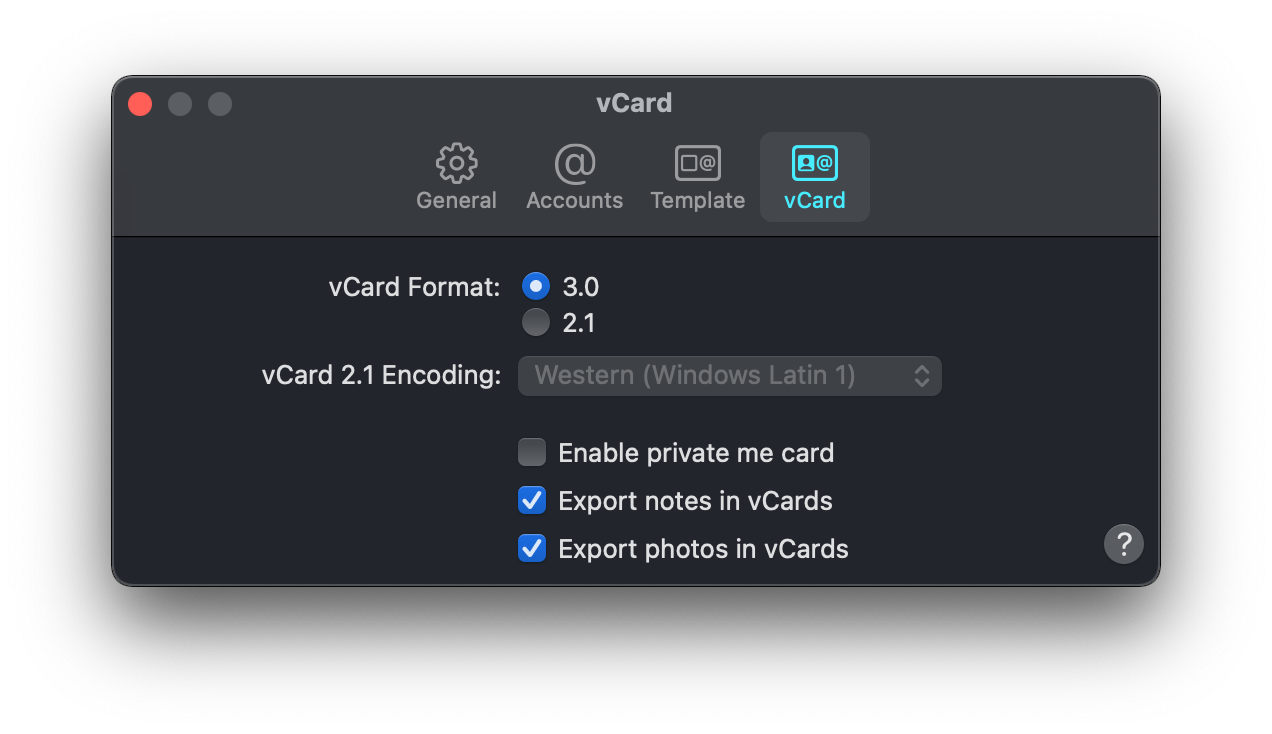
As you can see, encoding is only relevant in VCF 2.1, and I’m exporting VCF 3.0.
I decided to still try, so I momentarily switched to 2.1, changed it’s encoding to UTF-8, and then back to 3.0. According to the UI I did nothing, but let’s see.
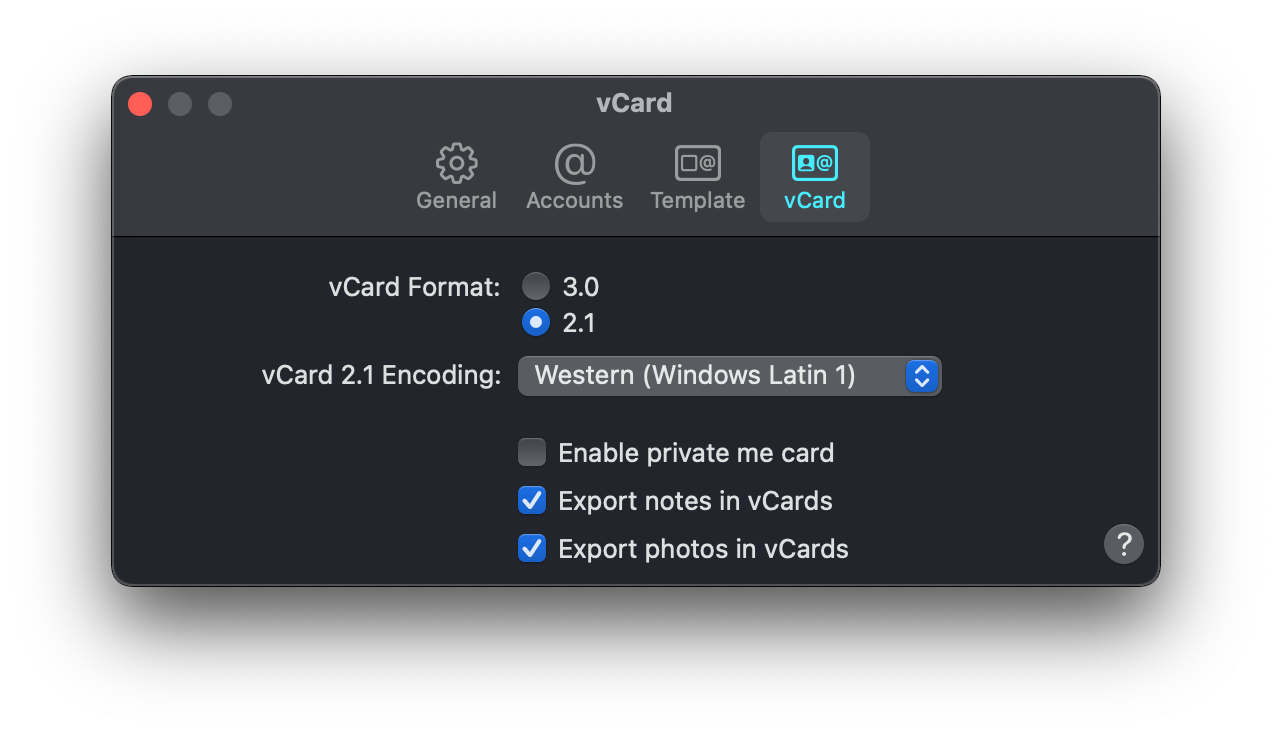
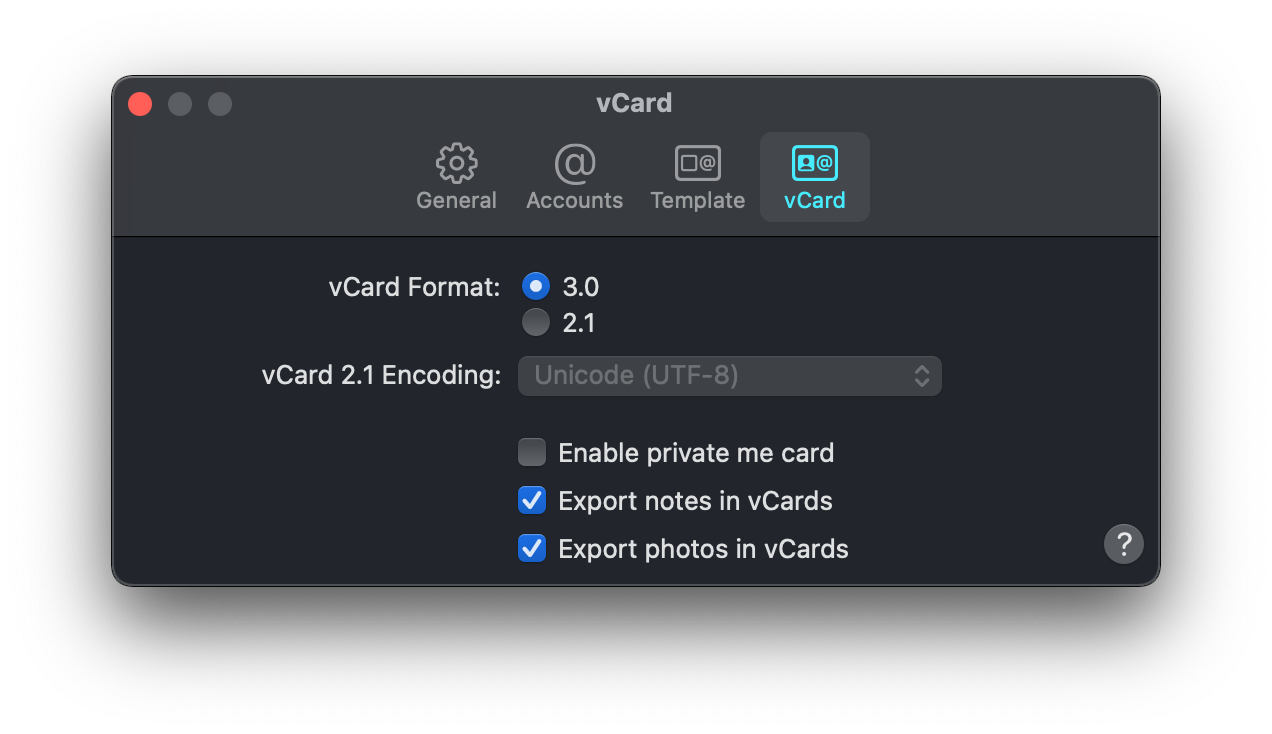
Attempt 3 - Success
I loaded the same VCF file and viola! All the info was imported correctly both in English and Hebrew.

 @itaysk
@itaysk
 itaysk
itaysk
 itaysk
itaysk