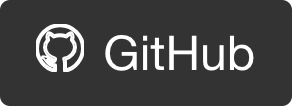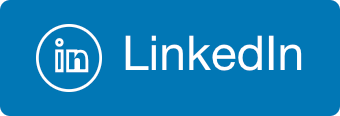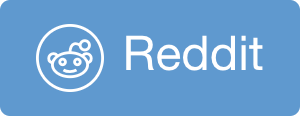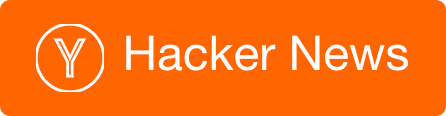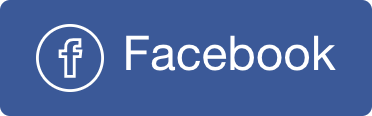Lenovo X1 Carbon Touch Review
Microsoft has generously allowed all employees to refresh their primary PCs to fresh and modern ones as part of the Windows 8 launch. We actually got to choose between a handful of very compelling devices. I (as many others) chose the Lenovo X1 Carbon Touch. Here are my thoughts about it.

Overall impression
The X1 Carbon is a member of the ThinkPad family, so it carries the same qualities as robustness, comfort, and performance, but it does that with a style. It does a great job representing the ThinkPad family while taking it a step further, adding the cool factor. The X1 definitely turn heads when you’ll take it out of our bag and place it on the table, while still provide everything you’d expect from a ThinkPad.
Body
The X1 Carbon is called that way because it is actually constructed of carbon fiber - A high quality material that is used in premium products that is very light and tough (and expensive). Carbon fiber was used in other ThinkPads as well, but now it is a major ingredient of the body and shell. The device feels very good, it has a very premium feel to it, so much that it makes other ThinkPads look plasticy and cheap next to it.
The materials choice adds to the solid quality feel, but also has a side effect. After a decent use, you will notice some smudging marks where your hands touch the laptop, mostly on the touchpad, and the areas where your rest your palms. It’s like the surface absorbs the fat from your body and it shows easily on the matt carbon.

The body is pretty thin, but not very thin. It is also pretty light but not very light. My point of reference is my old ThinkPad X220 (as well as other various X models) and my other Acer Aspire S3 laptop.
Comparing to the X220 the X1 is pretty thin, but not so lighter. They feel quite the same weight to me. The Acer Aspire S3 is a MacBook Air competitor (clone) so it’s very light and very thin. When held in hand, or placed on lap it feels significantly skinnies and lighter then the X1.

This of course are very unfair comparisons! the X220 is 12” and the Aspire S3 is 13”, while the X1 is 14”. This means bigger screen but also bigger body which means more material that makes the device heavier. Comparing to other 14” laptops the X1 is much more attractive, not only in weight and thickness, but also in dimensions - With the X1, Lenovo has managed to cramp a 14” screen in a 13” frame, making it very compact for a 14” device.
The X1 is the thinnest Thinkpad and lightest 14” ultrabook to date, says Lenovo. I take their word on this and I think that in it’s category is a great piece of device.
Screen
As mentioned before, the X1 has a 14” screen with 1600x900 max resolution. I have heard people complaining about the max resolution whishing 1080. I personally don’t mind this. Actually I think I think this resolution is perfect for this screen size as it’s seems like the best compromise between having more screen real-estate, and being actually able to read stuff. I have a 1080 LCD I sometimes use on my workstation and I often find it too small for me to read from (I’m getting old…). The screen has nice viewing angles and excellent brightness and I like it.
One thing I absolutely loved about ThinkPads are the matt finish on the screen. Having matt finish disables annoying reflections and distractions and allows me to work longer without straining my eyes. I can work in my car, at customer’s offices, on my couch, and where not. I hardly ever sit down at a desk so I need a screen that looks good everywhere, and matt finish is an important feature in a work laptop. Knowing that the X1 had touch screen, I was afraid it will have a glossy screen. I don’t know why, but I never seen a touch screen with a matt finish. Think about it – have you? I was pretty amazed to find out the X1 actually has matt touch screen. It’s not as good at canceling refelctions as my older ThinkPads (more on this later), but it’s a pretty good deal for having touch.
Here is how the lamp is reflected on the screen. Not so bad I think:
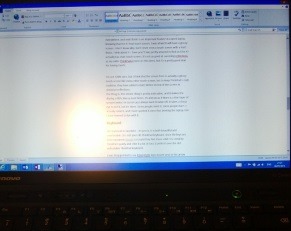
I’m not 100% sure, but I think that the screen here is actually a glossy touch screen like every other touch screen, but to keep ThinkPad’s matt tradition, they have added a matt sticker on top of the screen to minimize reflections. The thing is, this sticker thing is pretty noticeable, and it makes the display a little blurry most times. It’s almost as if there is a thin layer of sprayed water on screen you always want to wipe off. It takes a sharp eye to see it, but it’s there. Some people mind it, some people don’t. I actually mind it, and I have spotted it since first booting the laptop, but I have learned to live with it.
Keyboard
The keyboard is excellent – it’s just is. It is both beautiful and comfortable. It is not your old ThinkPad keyboard, since the keys are now separated (chiclet style) and they feel more solid. It’s certainly ThinkPad quality and I like it a lot. In fact, I prefer it over the old unbeatable ThinkPad keyboard.
I was disappointed to see PgUp\PgDn keys moved next to the arrow keys and the Home\End\Insert\Delete bunch aligned in a raw instead of that good old box. But it’s so common nowadays it’s almost a requirement from a modern ultra book, and it does clear space for bigger keyboard (which is great BTW, did I mention?).
Update May 8th 2013: I just noticed that there is no “right click” keyboard button that is usually placed between right Ctrl and Alt. Instead there’s a “print screen” button there. Why??
Mouse
The signature trackpoint (aka the red nipple) is there and works just great. I use it when my hands are in writing position, and I need to briefly use the mouse.
The touchpad on the other hand, is another story. The touchpad is large in dimensions which is a good thing, and is made from a smooth glossy material, which is also a good thing - I hated the small textured touchpads on Thinkpad’s W series. So far so good.
I don’t know what is it, but I was (still) having difficulties clicking with it. I am used to just swipe around and touch whenever I want to left click. that touching gesture is sometimes not registered. I couldn’t figure out when or why, but it seems like I am having problems adjusting to this touchpad, and you might have as well. I don’t know what it is, but it could be better.
Other then that I love that it supports Windows 8 touch gestures like swiping from the edges, and also two finger scrolling and pinch to zoom. Now, I want to stress this two finger scrolling thing – absolutely amazing. This is one of the things you don’t know how you have lived without. I understand Mac users had this forever – I envy you! I am constantly finding myself trying to scroll on other laptops like this and disappointed when it doesn’t work. I like it a a lot.
Ports
This section is all about compromise, so brace yourselves.
The X1 has only 2 USB Ports. One is SS (USB3) and the other is always on for charging. I would have liked to see more USB ports on it.
There is no VGA port out – So you can’t connect a standard projector or monitor. There is a Mini Display Port, and you can purchase an adapter, as I did. BTW, forget about using the mini DP the same time as the adjacent USB port, they are too close to one onother. This is a small but noticable fail in human enginerring.
There is no RJ45 LAN port – So you can’t connect a to a wired network. You can purchase a USB to LAN adapter, as I did.
The Power adapter is not the standard yellow circle adapter, but a slimmer rectangle shaped adapter.
There is no Docking station connections, you can purchase a (rather expensive) USB port replicator that is a decent solution instead.
Summary
When I needed to chose my new laptop that will serve me for the next few years, I had the following thoughts in mind:
- 14” screen – I used a 15” beast for a short period (ThinkPad W520) and I really enjoyed the large screen. But the 15” was too big to carry around, and also usually came with monstrous laptops that favored performance over portability. I knew I wanted a 14” sized screen.
- Powerful – One thing I always suffered from was the inability to run virtual machines on my previous laptops. I wanted 16GB of RAM but could settle for 8, not less. Also I have heard about the wonders of SSD and I was looking for this in my next laptop.
- Portable – I am a consultant who travel a lot. I need a light and portable PC that I can carry around in my bag all the time.
- Touch – Windows 8 is all about touch, and so are Microsoft’s new approach. I would hate to be left out of the party if I took a non touch laptop.
Having these requirements in mind, the X1 was a clear winner. I really enjoy having a large 14” device I can comfortably work on long hours, while at the same time is very mobile and pretty handsome. I definitely recommend this one for anyone who asks me.

 @itaysk
@itaysk
 itaysk
itaysk
 itaysk
itaysk